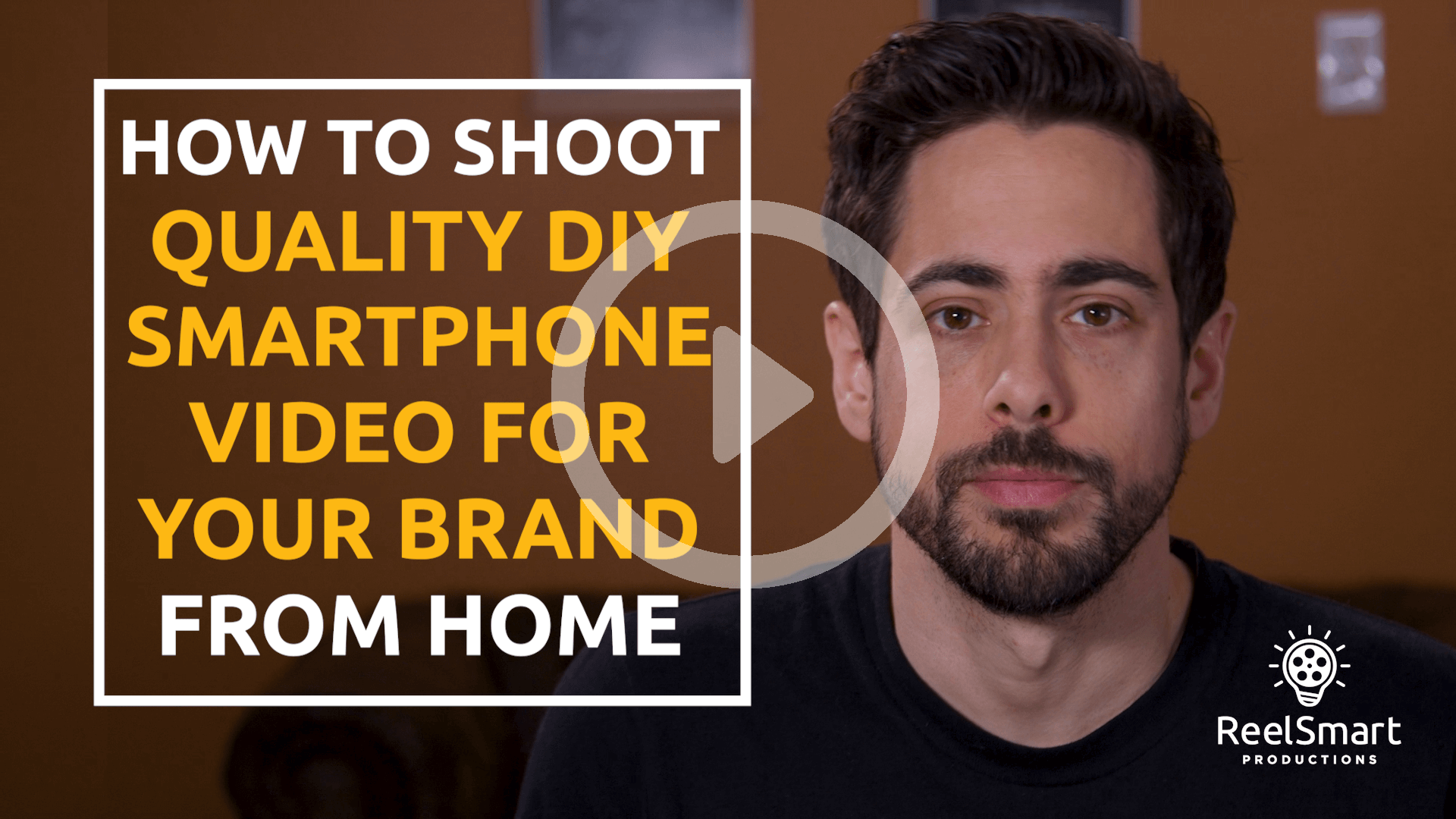VIDEO TRANSCRIPT:
At ReelSmart we have identified five simple steps on how to create better DIY smartphone video content for your brand from the safety and comfort of your own home: choosing an appropriate location, properly lighting your subject, capturing clean audio, properly positioning and stabilizing your phone, and using the right recording settings. In this 10 minute tutorial video, with convenient chapter markers, we walk you through each of these steps, and provide guidance on what affordable equipment (costing $100 or less) you can purchase to enhance your results.
(Note: Links to all equipment mentioned in the video are listed at the end of the transcript.)
VIDEO TRANSCRIPT
Since the start of the COVID crisis and social distancing, a lot of clients have been asking me about how to create their own video footage that they could then send to me for professional editing. Typically, they’re looking to shoot interview or talking head style footage of themselves or their staff, and they turn to me for advice on capturing the highest quality footage using the smartphone cameras they and their staff have in right their pockets.
While they’re no replacement for the quality and precision of professional equipment, smart phone cameras are getting better and better with each passing year. And with a few easy techniques and under $100 worth of equipment, you can use them to capture fairly decent DIY interview and talking head footage.
With that said, as I explain in another video, we at ReelSmart have adopted policies to allow us to safely provide you with professional shoots during the pandemic. But if for any reason, having us come in is simply not a possibility right now, I’ve put together this short tutorial to fill you in on those techniques and bits of equipment you’ll need to get the best DIY smartphone video. Specifically, I’ll cover how to choose a location, how to get the best lighting and audio, how to position and stabilize your phone, and what recording settings to use. I’ll even take a brief look at some apps that can provide you with greater control over your camera settings.
Choosing a Location
The first thing you want to do is find a good shooting location and you should keep three things in mind when you do so:
- First try to find the quietist place in your house to avoid distracting background noise, and interruptions from those you live with.
- Second, I recommend using a room where you’ll have at least 10 feet of space in the background, like you see behind me. As opposed to sitting with a wall close behind you, a space with more depth results in a more interesting shot.
- My third recommendation is to find a place where you can sit facing a desk or table, as you may want to use this surface to support your camera and a light if you end up needing it
- And final thing to consider when choosing a space is lighting. Since you probably don’t have your own lighting kit, you’ll want to use a space where you can take advantage of natural light, and that takes me to my next section that’s all about lighting.
- First, you can use an adjustable desk lamp to cast light on your face. But if you do this, you want to avoid shining the bare bulb directly at your face, which will create a very harsh, overexposed look. Instead, if you can situate yourself close to a white wall, you can direct the desk lamp at the wall to allow the light to bounce back at your face, for a softer more diffused look. If you don’t have a white wall like me, you can tape up some paper to achieve the same soft white bounce effect.
- If bouncing isn’t an option, you can try diffusing the light by using an LED light bulb and white plastic shopping bag. The big caveat here is that you should only do this if you have an LED light bulb, as incandescent and fluorescent bulbs will likely melt the bag or cause fire.
- Pull the white bag over the head of the lamp, and tape the handles to the lamp’s stand, and as you can see you’ll get a much softer looking light. If the light is still a little too harsh, sitting a little further away from it to decrease its intensity.
- Alternatively, if you’re willing to spend just a little bit of money, there are some highly affordable options for desktop video lighting. For instance, a lot of YouTubers use ring lights to shoot their talking head videos. Good ones can cost over $100 but there are some options for less. Good ring lights are designed to allow you to place the phone in the center of the ring and evenly distribute the light across your face.